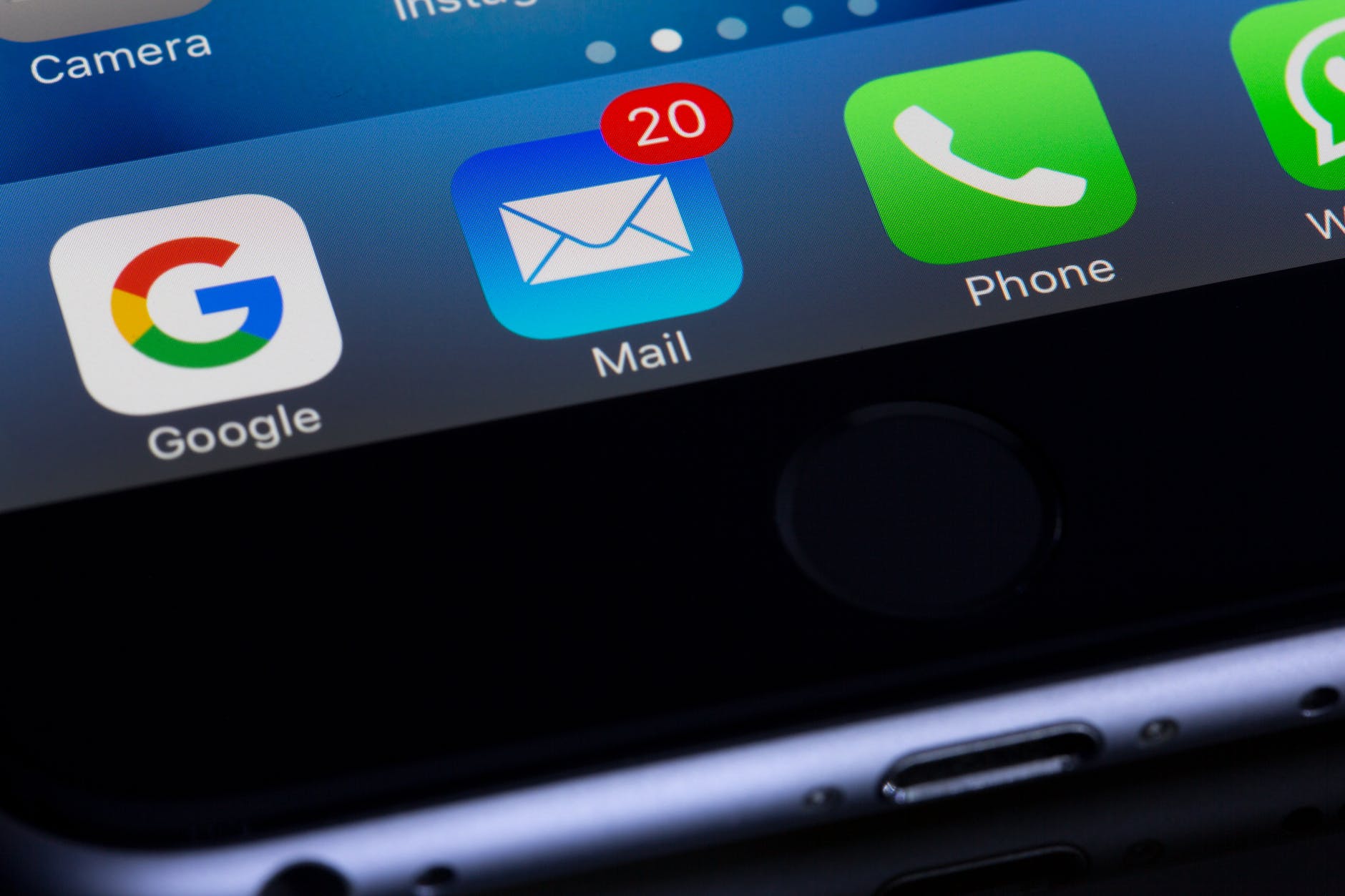Getting people to reply to your emails is hard.
You spend all that time obsessing over each line and finally muster up the courage to hit “SEND.” Then what happens?
Whether its job applications to prospective employers, cold sales outreach campaigns to clients, or love letters to our secret points of interest … most of our sent messages get straight-up seenzoned or marked as spam.
But I found a neat little trick to grab people’s attention & spark conversations. It has nothing to do with the title or body of the email, although I do think those matter a lot, too.
This tweak is a little more cheeky.
Let me guess. You probably have a normal static profile picture of yourself set up for your Google account. Or maybe, you haven’t set one yet, in which case it’s set as the initial letters of your name & surname (this is your cue to update it right away!)
This is what people see first in their Gmail inbox when you send them an email. So it’s a small detail that you need to get right if you want them to respond to you – whether it’s a professional update, sales pitch, product promotion, or just a request for time off.
Here’s the picture I was using until not long ago.

As much as I love that smile, one would still pass this picture still generic, and like all other emails, it was getting seenzoned, too.
While surfing for a solution, I discovered Google allows you to upload GIF files while setting the profile image. These are animated pictures, much like short videos. You already use them on social media. Here’s an example.

So I thought, “Why not make a GIF to stand out from the crowd as well?”
Here’s the final product. It shows me rotating clockwise, which is funny & unique. I already had 3 recipients asking me how I did it on the same day I changed it.
Here’s how I achieved the effect.
- Go to www.remove.bg & upload any good solo picture with your face in focus. This will remove the background & give you a transparent PNG image.
- Go to www.kapwing.com & open a new account.
- Create a blank video canvas of 1080*1080px. Upload your PNG image & drag it onto the canvas.
- Set the time limit as 5 seconds.
- Select a solid square shape & position it behind your face. Change the color to #ffcc33 or whichever color you prefer (pro tip: Bright blue or yellow shades looks sharp).
- Now animate the PNG element as you like using the various transition/animation effects on the side panel so that you get a moving effect.
- Keep your solid background as it is.
- Export this as a GIF file with the highest resolution settings.
I did face one hiccup, though. This animation works great on PCs, but on mobile apps, Gmail is only capable of showing a static image for profile pictures. So for that, it will choose the first frame from the GIF you’ve uploaded on your PC.
The problem was that I had used a fade-in animation while animating my picture Kapwing, and so my first frame was blank without my face. As a result, my profile pic was showing a blank brown background on mobile.
To resolve this problem, I chose to create a rotating effect. I duplicated my original PNG 4x on the timeline and changed their rotation angle (0, 90, 180, 270), so now it looks like my face is rotating clockwise.
This way, on mobile, even if Google chooses my first frame, it has my normal face at a straight 90-degree angle, so that’s passable. But on PC, I still get to enjoy the 360-degree rotation animated effect. Talk about hitting two birds with one stone 🙂
As I mentioned, I’m seeing a higher response rate in my email conversations, and many people make it a point to ask me for the secret recipe.
Did you already know this trick? Are you going to try it out? Let me know in the comments below.